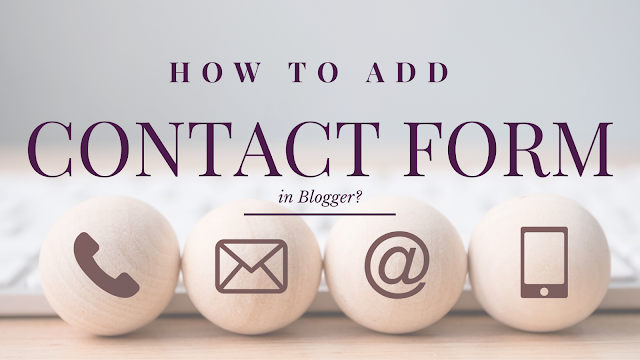
💻📝 How to Add a Contact Form in Blogger: Easy Step-by-Step Guide
When I first tried adding a Contact Form to my Blogger site, I struggled because tutorials were either outdated or confusing. It turns out, it’s as easy as 1-2-3, and I want to save you the hassle with this simple guide.
✨ Step-by-Step Tutorial
✅ Step 1:
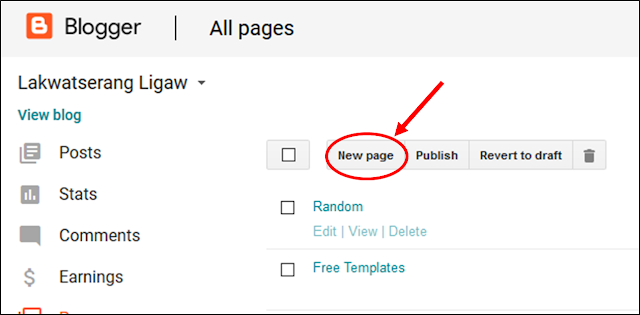
📄
Go to your Blogger Dashboard and create a new page.
📝
Title it “Contact Us” (or any variation you prefer) and add other
information such as your email address, phone number, or shop details if
applicable.
✅ Step 2:
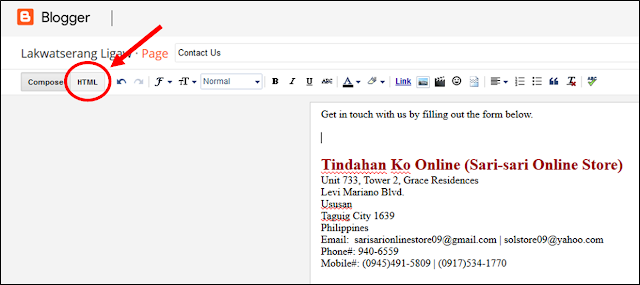
🖥️ Click on the HTML button beside the “Compose” button in your page editor. This will allow you to insert raw HTML codes.
✅ Step 3:
💻
Copy and paste the HTML code below into the area where you want your
contact form to appear:
<div class="widget ContactForm" id="ContactForm1">
<div class="contact-form-widget">
<div class="form">
<form name="contact-form">
<div class="fm_name">
Your Name:<br/>
<input class="contact-form-name" id="ContactForm1_contact-form-name" name="name" size="30" type="text" value="" />
</div>
<div class="fm_email">
E-mail Address *:<br/>
<input class="contact-form-email" id="ContactForm1_contact-form-email" name="email" size="30" type="text" value="" />
</div>
<div class="fm_message">
Message *:<br/>
<textarea class="contact-form-email-message" cols="25" id="ContactForm1_contact-form-email-message" name="email-message" rows="5"></textarea>
</div>
<input class="contact-form-button contact-form-button-submit" id="ContactForm1_contact-form-submit" type="button" value="Submit" />
</form>
</div>
</div>
</div>
💡 Tip:
If you want the form to be centered on your page, simply wrap the code
with <center> before it and </center> after it:
<center>
<!-- Your form code here -->
</center>
📧 Sample Contact Page
Here’s what your contact page can include along with your form:
📌 Tindahan Ko Online (Sari-sari Online Store)
📧 Email:
sarisarionlinestore09@gmail.com | solstore09@yahoo.com
📞
Phone #: 940-6559
📱
Mobile #: (0945)491-5809 | (0917)534-1770
✅ Final Tips
🔹 Always test your
contact form after publishing to ensure messages are received
🔹
Keep your email address updated in Blogger Settings
🔹
Add a thank you message on your page for user friendliness
🔹
Share this tutorial with other bloggers who may find it helpful
💡 Did this guide help
you?
✔️
Leave a comment below if you have questions.
✔️ Like and share this post to help fellow bloggers build their websites with confidence!






.png)


0 Comments:
Post a Comment
Thank you for reading! Please share and like my Facebook page :)